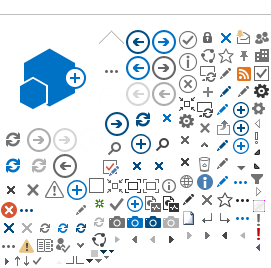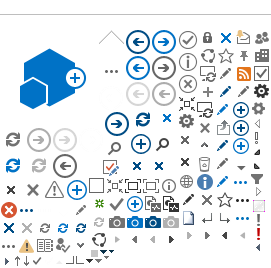Figure 3. External user sign for NDMAS data
SAS Visual Analytics Pages
For any of the SAS Visual Analytics (VA) pages, click on “Use your corporate credentials" as shown in Figure 2. There is also a reminder instruction below that button saying, “Click on 'Use your corporate credentials' to login." You will then be taken to a similar login page as SharePoint as shown in Figure 3.
SAS will log you out after 30 minutes of inactivity. Accessing any VA page before that interval will open the page automatically. Accessing any VA page after that interval will bring you back to the login page as shown in Figure 2.
Password: Forgotten or Expired
If you have an NDMAS account and have forgotten your password but remember your security picture and word, you can use the INL Self Service site to reset your password .
If you do not remember your security picture and word, please email ndmas-webadmin@inl.gov to initiate the reset process. The NDMAS Admins will work with the accounts team to reset your account.
If you have not logged into NDMAS in over 60 days, your password has expired. You can reset your password by emailing ndmas-webadmin@inl.gov to start the password recovery process. The NDMAS admins will work with the accounts team to reset your password.